Intro
Hi there, welcome to the MaterialUI documentation!
Here, you can find information about the various components and other features MaterialUI has to offer, and best practices when using them.
Before using MaterialUI, it is highly recommended to check out Unity’s UI tutorials, as many concepts shown there will also apply to MaterialUI.
It’s also recommended to take a look at Google’s Material Design Guidelines.
If you can’t find something here, or have an issue with MaterialUI, feel free to visit the support page. You can also send us an email at contact@materialunity.com, and we’ll get back to you when we can 🙂
Installing MaterialUI
To install MaterialUI, simply download the MaterialUI package from the Unity Asset Store, and extract it into your project.
Your project should now contain MaterialUI:
Required Components for any MaterialUI Scene
An important thing to remember is that each UI Canvas containing MaterialUI components will need a MaterialUIScaler component attached. If a canvas is created from the MaterialUI menu (either directly, or as a result of no canvasses existing when an object is created), then a MaterialUIScaler will automatically be added.
Other Notes
The recommended Unity version for MaterialUI is currently 5.3.4f1, however versions down to 5.2.0f3 are officially supported.
See the MaterialUI changelog for changes.
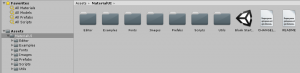
Hello Sir,
I am using Unity 5.3.5p1 and using MaterialUI v1.1.3.
we added a lot of features like NavDrawer, AppBar, vector images in our game for clean smooth animations.
we made and build for Android and IOS, So i we click on a button(rippleeffect), inputfield, or NavDrawer(opening) the FPS drops considerably which is not at all good.
Any ideas from you what can be done for this..or did you guys face any such issue.
Hi there,
We’re currently aware of some performance issues in MaterialUI, and are working to resolve them over the next few versions 🙂
~ Declan.
PS. A great place to go for support is the MaterialUI forum – http://materialunity.com/support